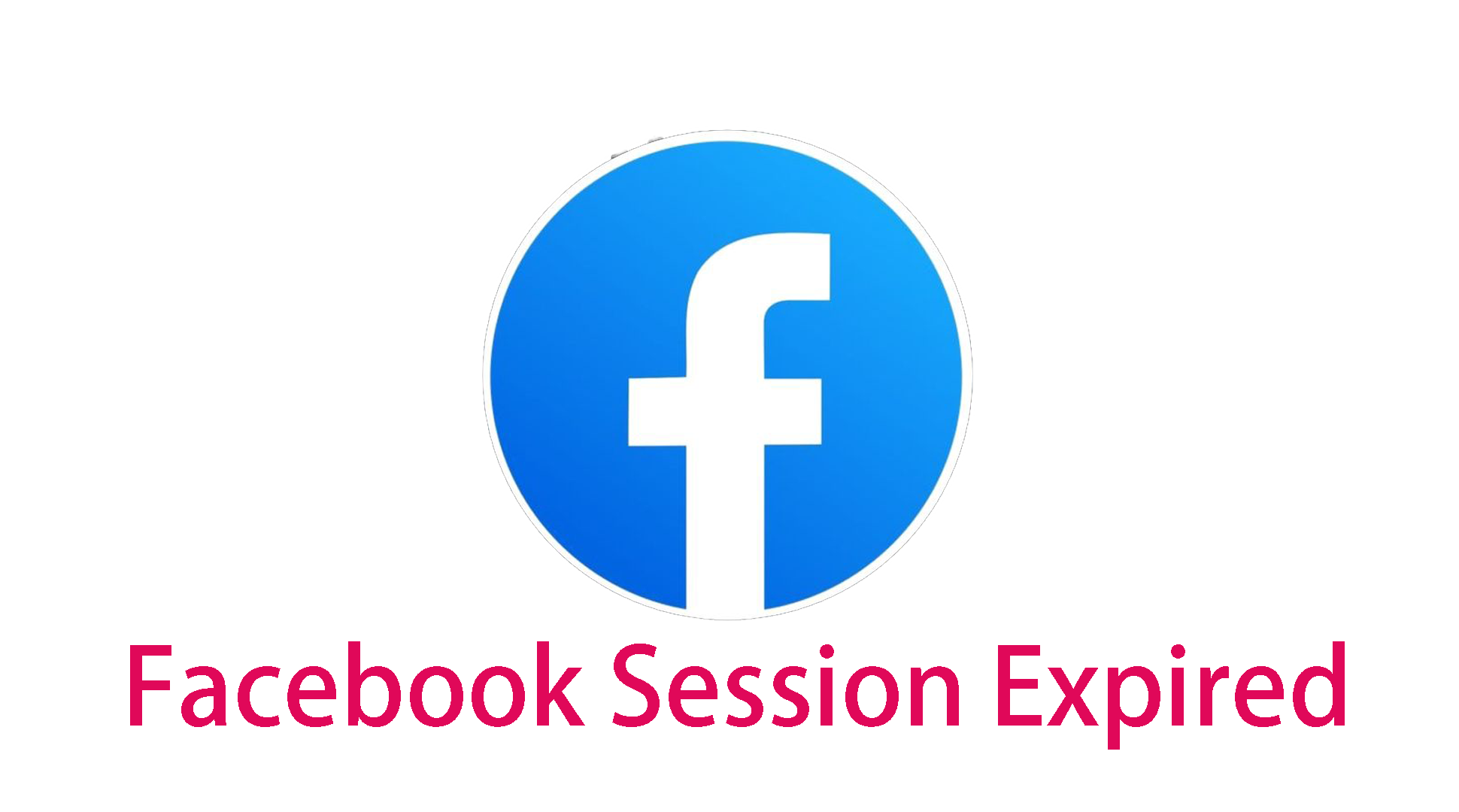Braveブラウザレビュー2025:プライバシー、スピード、BAT報酬について解説
Braveは、プライバシー、スピード、セキュリティに重点を置いた無料のオープンソースウェブブラウザです。JavaScriptの生みの親であり、Mozillaの共同創設者でもあるBrendan Eichによって開発され、Chromium(Google Chromeと同じエンジン)をベースにしています。Braveはデフォルトで広告とトラッカーをブロックし、Torモードを内蔵しています。さらに、プライバシーを尊重する広告をオプトインしたユーザーには、BAT(Basic Attention Token)という暗号通貨が付与されます。
![]()
- 広告とトラッカーのブロック機能搭載 – 煩わしい広告、Cookie、フィンガープリンティングスクリプトをブロックします。
- HTTPS Everywhere – 可能な限り安全な接続を強制します。
- Torによるプライベートブラウジング - Torネットワーク経由でトラフィックをルーティングすることで、匿名性をさらに高めます。
- Googleトラッキングなし - Chromeとは異なり、BraveはデフォルトでGoogleにデータを送信しません。
- リソースを大量に消費する広告をブロック - 広告とトラッカーがブロックされるため、ページの読み込みが高速になります。
- 最適化されたパフォーマンス - ChromeやFirefoxよりもRAM使用量が少ない。
- オプトイン広告 - ユーザーはプライバシーを尊重する広告の表示を選択し、BATトークンを獲得できます。
- コンテンツクリエイターを支援 - ユーザーはウェブサイトやクリエイターにBATでチップを送ることができます。
- 暗号化接続 - ISPトラッキングから保護します(サブスクリプションが必要です)。
- 仮想ロケーションの変更 - 地理的に制限されたコンテンツへのアクセスに便利です。
- Chromeウェブストアで動作 – BraveにChrome拡張機能をインストールできます。
- カスタマイズ可能 – Chromeと同様のテーマ、設定、拡張機能を利用できます。
- Windows、macOS、Linux、Android、iOSで利用可能です。
- プライバシー保護の向上 – Google Chromeのような隠れたデータ収集はありません。
- 高速化 – 広告やトラッカーをブロックし、ページの読み込み時間を短縮します。
- 報酬獲得 – オプションの広告を表示することで報酬(BAT)を獲得できます。
- Tor統合 – 別のブラウザを必要とせず、匿名性をさらに高めることができます。
Braveブラウザでプロキシを使用すると、インターネットトラフィックを別のサーバーにルーティングできるため、プライバシー、セキュリティ、または地域制限のあるコンテンツへのアクセスが容易になります。設定方法は以下の通りです。
- コンピューターで Brave を起動します。
-
右上隅の 3 本の横線 (☰) をクリックします。
-
「設定」を選択します。
- 左側のサイドバーで、「システム」をクリックします。
- 「プロキシ設定を開く」の下にあるボタンをクリックします。
これで、システムのネットワークプロキシ設定 (Windows/macOS/Linux) が開きます。
- 「手動プロキシ設定」(IP とポート番号を入力)または「自動」(PAC スクリプト)を選択します。
- プロキシサーバーの詳細を入力します(IP アドレス、ポート番号、必要に応じてユーザー名/パスワード)。
- 設定を保存します。
拡張機能ベースのソリューションをご希望の場合:
- Brave ウェブストア(または Chrome ウェブストア。Brave は Chrome 拡張機能をサポートしています)へアクセスします。
- プロキシ/VPN 拡張機能を検索します(例: 「Windscribe」、「Hola VPN」、「Proxy Helper」)。
- 「Brave に追加」をクリックします。
- ツールバーから拡張機能を開きます。
- プロキシの詳細を入力するか、優先サーバーに接続します。
Brave には、匿名ブラウジング用の Tor モードが組み込まれています。
- アドレスバーの(Brave Shields)アイコンをクリックします。
- 「Tor で新しいプライベートウィンドウ」を選択します。
- Brave がトラフィックを Tor ネットワーク経由でルーティングします。
- 無料プロキシは速度が遅く、信頼性が低い場合があります。より高速な速度を求めるなら、有料オプションをご検討ください。
- プロキシの合法性を確認 - 一部のウェブサイトでは、プロキシ/VPN トラフィックがブロックされます。
- システム全体 vs ブラウザのみ - Brave はデフォルトでシステムプロキシ設定を使用します。ブラウザのみでプロキシを使用する場合は、拡張機能の方が適しています。
Brave ブラウザは、Chrome や Firefox に代わる高速でプライバシー重視の代替ブラウザとして際立っており、広告ブロック、Tor 統合、さらには暗号通貨報酬 (BAT) も提供しています。Chromium ベースであるため、お気に入りの拡張機能との互換性を確保しながら、Google の侵入型トラッキングを排除できます。
- プライバシーを重視するユーザー - 広告やトラッカーをブロックし、Tor モードも提供しています。
- Chrome に慣れていないユーザー - 速度は変わらず、RAM の問題も軽減されます。
- 暗号通貨愛好家 - ブラウジングで BAT トークンを獲得できます。
- プロキシ/VPN ユーザー - 簡単に設定でき、匿名性をさらに高めます。
Braveは完璧ではありません(例えば、BATの支払額は少額で、一部のサイトは積極的なブロックによって機能不全に陥ります)。しかし、速度、セキュリティ、そして革新性のバランスが取れているため、2024年のトップ候補となるでしょう。
Braveを試してみませんか?Braveはこちらからダウンロード、プロキシ、Tor、報酬機能などを試して、自分に合った体験をカスタマイズしましょう。
**ブラウザのプロキシ設定について詳しくは、こちらをご覧ください: