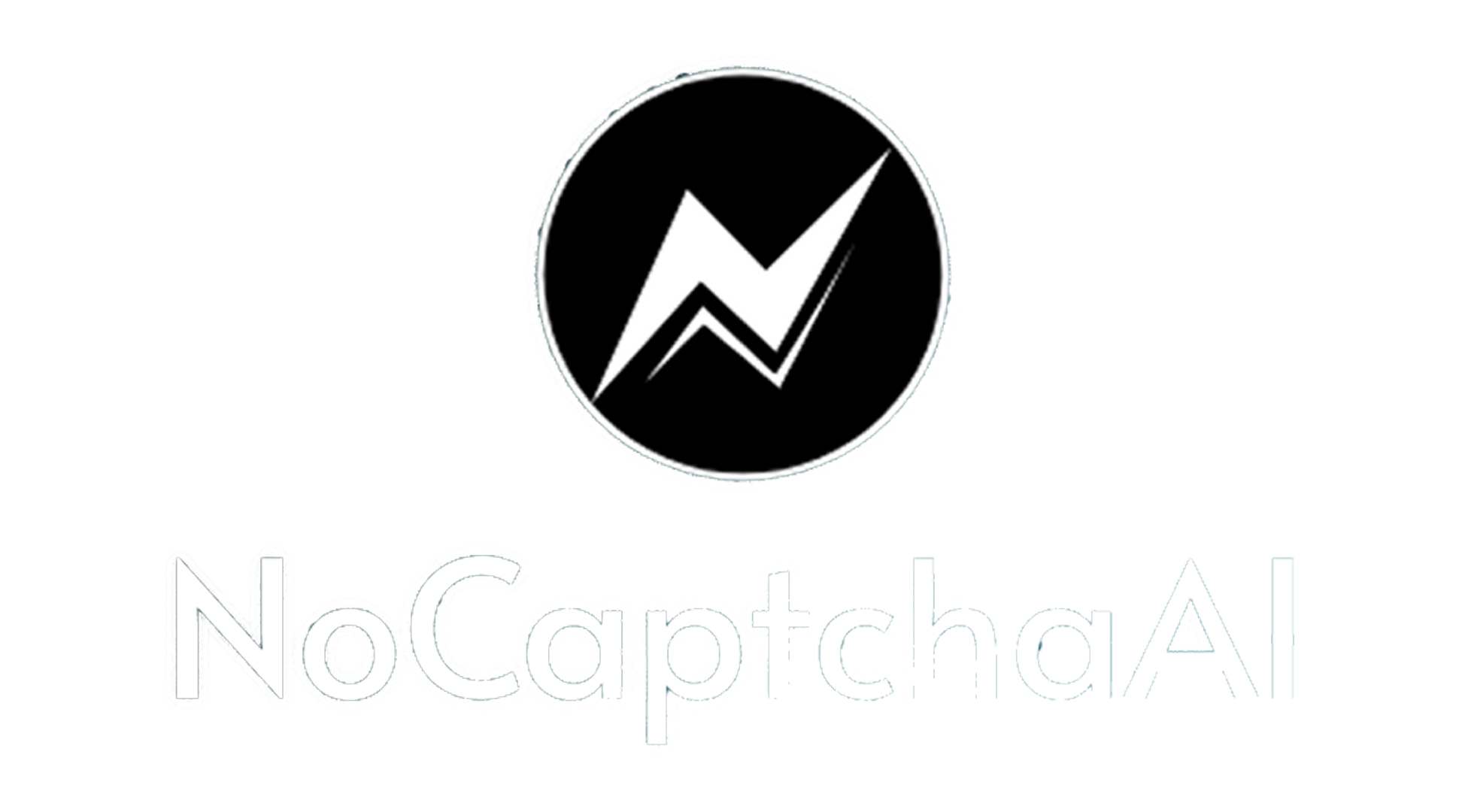How to Integrate Linken Sphere Browser with MoMoProxy for Maximum Anonymity and Control
In a world of increasing online surveillance and stricter platform policies, combining Linken Sphere (a leading anti-detect browser) with MoMoProxy (a premium proxy provider) delivers a powerful, privacy-first solution for businesses and digital professionals. This guide walks you through everything from setup to operational security—designed to help you stay anonymous and avoid detection while managing multiple digital identities.
![]()
By combining Linken Sphere's advanced browser fingerprint emulation with MoMoProxy's rotating residential IPs, users gain unmatched stealth across platforms.
This setup enables seamless multi-account management for advertising, social media, or eCommerce, with reduced risk of platform bans, IP blocks, or identity leaks.
- MoMoProxy subscription (Residential or Rotating Proxy plan)
- Linken Sphere license and installation
- Optional: Virtual machine or isolated environment for added security
Youtube Video For How to Integrate Linken Sphere Browser with MoMoProxy
Step 1: Log in and Buy a Plan
Go to MoMoProxy.com, log into your account, and purchase a proxy plan (rotating residential proxy or static residential proxy) that suits your usage.
Step 2: Get Proxy Details For Rotating Residential Proxies.
- Navigate to: Copy
- Select your:
- Location
- Session Type (Rotating or Sticky)
- Quantity of Proxies
- Click Generate to retrieve:
- Proxy server address
- Port
- Username
- Password
![]()
For Static Residential Proxies.
- Navigate to: Copy
- Copy details as follow:
- Proxy server address
- Port
- Username
- Password
![]()
Step 1: Download and Install Linken Sphere
- Visit Linken Sphere
- Install the software and log in to your dashboard.
Step 2: Create a New Session
- Go to New Session → Creating a New Session
- Fill in your session name, platform, and tags (if needed)
Step 3: Add Proxy Information
- Choose Connection
- Input the details you received from MoMoProxy:
- Type: HTTP, SOCKS5 and other
- IP Address & Port
- Username & Password.
![]()
Step 4: Save and Run
- Click OK to save your new profile/session settings.
- Hit Run to launch the profile with the integrated proxy settings.
Now, you're browsing through Linken Sphere with MoMoProxy-enabled anonymity.
- Running multiple ad accounts on Facebook, Google, or TikTok
- Managing global eCommerce storefronts with unique browser identities
- Conducting competitive research without being flagged
- Use rotating sessions for ad scraping or mass operations
- Use sticky sessions for account creation and login stability
- Rotate proxies every 30–60 minutes for high-risk platforms
| Risk Vector | Mitigated By MoMoProxy | Mitigated By Linken Sphere | Combined Strength |
|---|---|---|---|
| IP Tracking | ✅ | ❌ | ✅ |
| Browser Fingerprinting | ❌ | ✅ | ✅ |
| Geo-Fencing | ✅ | ❌ | ✅ |
| Multi-Account Linking | Partial | ✅ | ✅ |
The Linken Sphere + MoMoProxy integration is a modern necessity for digital marketers, automation professionals, and businesses operating at scale. It allows you to:
- Maintain privacy and operational stability
- Simulate authentic, isolated browser environments
- Avoid bans, blocks, and blacklists
Pro Tip: Combine this setup with a dedicated VPN or virtual machine to create layered anonymity, and audit your proxies regularly for best results.