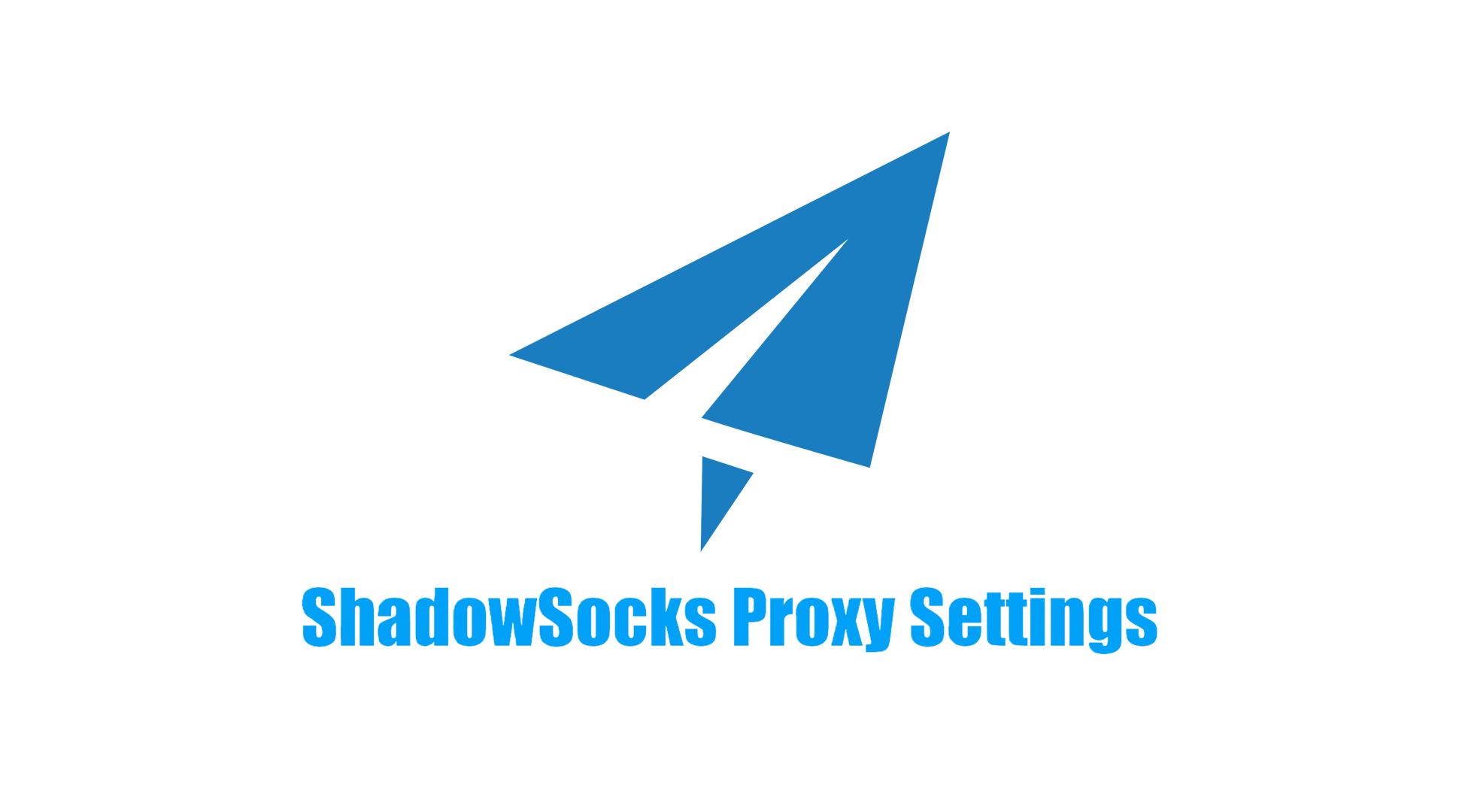Proxy Settings For SilverBullet & OpenBullet
This guide explains how to integrate a rotating proxy service into penetration testing suites like OpenBullet and a tool also named SilverBullet. It is crucial to understand that this "SilverBullet" is not the note-taking application but a software used for automated security testing and web scraping. These tools often require proxy rotation to distribute requests across many IP addresses, preventing detection and bans from target websites.
-
Why IP Authentication? While OpenBullet supports user/password auth, its Selenium component does not. Using username/password authentication will likely fail for browser-based tasks.
-
How to Set It Up: In your proxy provider's client dashboard, find the IP whitelisting section and add the IP address of the machine where your testing tool is running. This grants that machine permission to use the proxy service without a password.
The only official source is the GitHub repository:
https://github.com/silverbulletmd/silverbullet
- Visit the GitHub Releases page
- Download the appropriate file for your OS:
- Windows: Copy
- Linux: Copy
- macOS: Copy
- Windows:
- Make executable (Linux/Mac): Copy
- Run from terminal
These tools are typically found through:
OpenBullet GitHub Download link
Security testing forums and communities
- Find a current download link from a trusted community source
- Download the ZIP archive
- Extract to a folder on your computer
- Run the main executable (e.g., OpenBullet2.exe)
Note: You'll need to find and load specific "configs" for different websites
-
Navigate to the Proxies section within OpenBullet/SilverBullet.
-
Click the Import button.

-
Paste the proxy address provided by MoMoproxy service (e.g., momoproxy-ip:port).
-
Click "Accept" to save the proxy information.
-
Click "Proxy Checker", and select the Proxy in "Proxylist"

-
Important: Despite importing a single Proxy IP, the service will automatically rotate through a large pool of individual IP addresses for each request you make.
To maintain stability and avoid having the proxy banned by your tool after a single failed request, enable these key settings:
-
Ban Proxy after Retry: Set this to a number greater than 1 (e.g., 3-5). This gives the proxy a few chances to succeed before being marked bad.
-
Ban Loop after Retry: Similarly, set this to a higher number to prevent the entire process from stopping too quickly.
Your specific test configuration (config) must be told to use proxies.
- Load your config file.
- Go to the Other Options or settings tab.
- Locate the "Needs Proxies" option and ensure it is set to True.
When you are ready to start a test in the Runner tab:
-
Under the Proxies (Prox) setting, select DEF (Default). Choosing ON or OFF will override your settings and not use the imported proxy list.
-
Set the number of Bots (concurrent threads) to a number at or below your proxy plan's thread limit (e.g., 20 threads for a 1M IP package).
-
Tip: If no proxies appear in the list after starting, reload your config file to ensure the settings are applied correctly.
Whitelist Your IP: Always use IP authentication for reliability.
One Gateway, Many IPs: Remember you only need to import one gateway address to access the entire rotating IP pool.
Be Tolerant: Configure your tool to be forgiving of occasional proxy failures to avoid unnecessary bans.
Mind Your Limits: Do not exceed the thread limit of your proxy subscription to ensure optimal performance.
Use Legally: Only use these tools on websites and systems you own or have explicit, written permission to test.