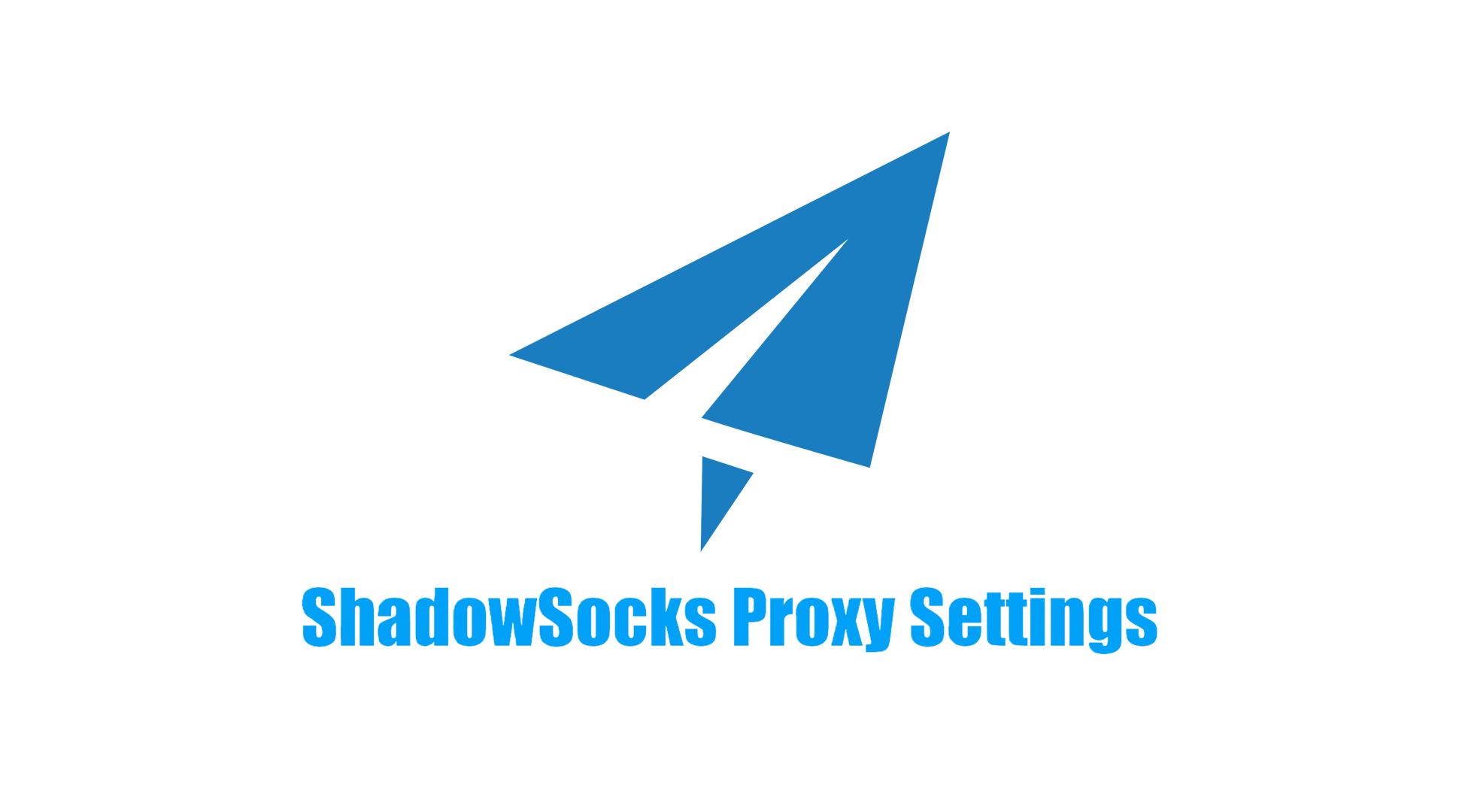How to Use Proxy SwitchySharp In 2025
Proxy SwitchySharp is a powerful Chrome extension designed to make it easy for users to manage multiple proxy profiles and switch between them automatically based on customized rules. It’s a great tool for users who want to enhance their online privacy, manage multiple accounts, or bypass regional restrictions while browsing. This article will guide you through the process of setting up Proxy SwitchySharp, from installation to creating proxy profiles and setting up automatic switching rules.
![]()
Proxy SwitchySharp is a Chrome extension that provides an intuitive interface for managing proxy settings. It allows users to create different proxy profiles and assign rules that automatically switch between these profiles based on the websites they visit. This tool is perfect for users who need to manage multiple IP addresses, scrape data from different locations, or simply enhance their privacy by using a proxy while browsing.
- Manage Multiple Proxy Profiles: You can create different proxy profiles and switch between them based on your needs.
- Automatic Switching: Set up rules to automatically switch proxies depending on the websites you visit.
- Enhanced Privacy and Security: Mask your IP address to protect your personal information and browse anonymously.
- Bypass Geo-Restrictions: Use proxies from various locations to access content or services restricted in your region.
- Control Web Traffic: Automate the use of proxies for specific sites without manually changing settings each time.
To start using Proxy SwitchySharp, you need to download and install the extension in your Chrome browser. Here’s how to do it:
Go to the Chrome Web Store: Open the Chrome Web Store.
Search for Proxy SwitchySharp: In the search bar, type "Proxy SwitchySharp" and hit Enter.
![]()
Install the Extension: Click on the “Add to Chrome” button. A pop-up window will appear asking you to confirm the installation.
![]() Confirm Installation: Click the “Add extension” button to complete the installation. The extension will be added to your Chrome toolbar.
Confirm Installation: Click the “Add extension” button to complete the installation. The extension will be added to your Chrome toolbar.
![]()
Once the extension is installed, a window will pop up providing an introduction to Proxy SwitchySharp. You can choose to read through the introduction if you want to familiarize yourself with the basic features. If you need more detailed instructions on the setup and configuration, you can refer to the Proxy SwitchyOmega Chrome Settings Tutorial, which is useful if you're looking for deeper customization.
Now that Proxy SwitchySharp is installed, you can start creating proxy profiles. Profiles are configurations where you specify which proxy settings (IP, protocol, etc.) you want to use for different types of internet traffic.
Here’s how to create a new proxy profile:
- Access the Extension: Click on the Proxy SwitchySharp icon in your Chrome toolbar. A drop-down menu will appear.
- Open Options: From the drop-down menu, click on Options. This will open the settings page for Proxy SwitchySharp.
- Create a New Proxy Profile: In the Proxy Profiles tab, you’ll see an option to create a new profile. Enter a name for your profile to easily identify it.
- Choose the Proxy Protocol: Select the type of proxy protocol you want to use. Proxy SwitchySharp supports several options:
-
- HTTP: Best for general browsing.
-
- HTTPS: Adds encryption for more secure browsing.
-
- SOCKS4 and SOCKS5: Ideal for more flexible and secure connections, especially for apps like torrenting or scraping.
- Provide Proxy Server Details: You’ll need to enter the IP address and port number of the proxy server you want to use. You can find free proxy server lists online or opt for premium proxies for better performance and reliability.

- Save the Profile: Once you’ve entered all the details, click Save to create the profile. Repeat this process to create as many profiles as you need. Each profile can represent a different proxy setup based on your needs.
Proxy SwitchySharp allows you to create rules that automatically switch between your proxy profiles depending on the website you're visiting. This is particularly useful when you want to use different proxies for specific tasks, like browsing one site with one proxy and another site with a different one.
Here’s how to set up the rules:
- Open the Rules Tab: In the Proxy SwitchySharp settings page, go to the Auto Switch tab.
- Create a New Rule: Click on Add Rule to create a new rule. You can set conditions such as:
Use one proxy profile for all traffic.
 Automatically switch to a different profile when visiting certain websites.
Automatically switch to a different profile when visiting certain websites. - Set Conditions: You can set up conditions for the rule. For example: Use a specific proxy when visiting a certain domain (e.g., example.com). Switch to another proxy when visiting a region-restricted website.
- Save the Rule: After setting up the conditions, click Save. Proxy SwitchySharp will now automatically apply the rules you’ve set, switching between proxy profiles based on the websites you visit. You can create multiple rules for different browsing scenarios to ensure that your internet traffic is routed through the correct proxy at all times.
Once you’ve set up your proxy profiles and rules, it’s important to test them to ensure everything is working correctly.
- Test Individual Profiles: Visit various websites while manually selecting the profiles you’ve created in Proxy SwitchySharp. Check that your IP address changes according to the proxy you’ve selected. You can use websites like WhatIsMyIP.com to verify your IP address.
- Test Auto Switch Rules: Visit different websites and see if the rules you set up automatically switch to the correct proxy. If it’s not working, double-check the rule conditions to ensure they’re properly configured.
For more proxy settings in proxy managers, please read:
- Proxy Settings in Proxy Helper
- FoxyProxy Proxy Settings
- Proxy Configuration in SwitchyOmega
- Proxy Settings in Proxifier
If you're looking for reliable proxies to use with Proxy SwitchySharp, consider trying out residential proxies. Residential proxies are IP addresses provided by real devices, making them harder to detect and block. Many providers, such as MoMoProxy offer a free trial of 200M -1GB residential proxies, so you can test their services before committing. For instance, you can get 200MB -1GB of free residential proxy data to get started and explore their features.
To make the most of Proxy SwitchySharp, here are some best practices:
- Use Premium Proxies: While free proxies are available, they tend to be unreliable and can slow down your browsing. Premium proxies offer better performance, faster speeds, and higher security.
- Use Residential or Mobile Proxies: These proxies are less likely to be detected by websites as they appear to come from real users. This is especially useful if you need to manage multiple accounts or scrape data.
- Don’t Overload the Rules: Keep your rules simple and avoid creating too many conditions that might conflict with each other. Overcomplicating the setup can lead to issues with automatic switching.
- Monitor Your IP: Regularly check your IP address to ensure your proxy settings are functioning as expected. Tools like WhatIsMyIP.com can help you verify your IP address.
Proxy SwitchySharp is an invaluable tool for users who need to manage multiple proxies, protect their privacy, or bypass geo-restrictions. With its easy-to-use interface and robust rule-based automation, it’s perfect for users who want to have full control over their internet traffic. By following this guide, you can quickly set up Proxy SwitchySharp and start browsing securely, anonymously, and efficiently.
Try it today, and don’t forget to explore residential proxies for an even more secure and reliable experience!