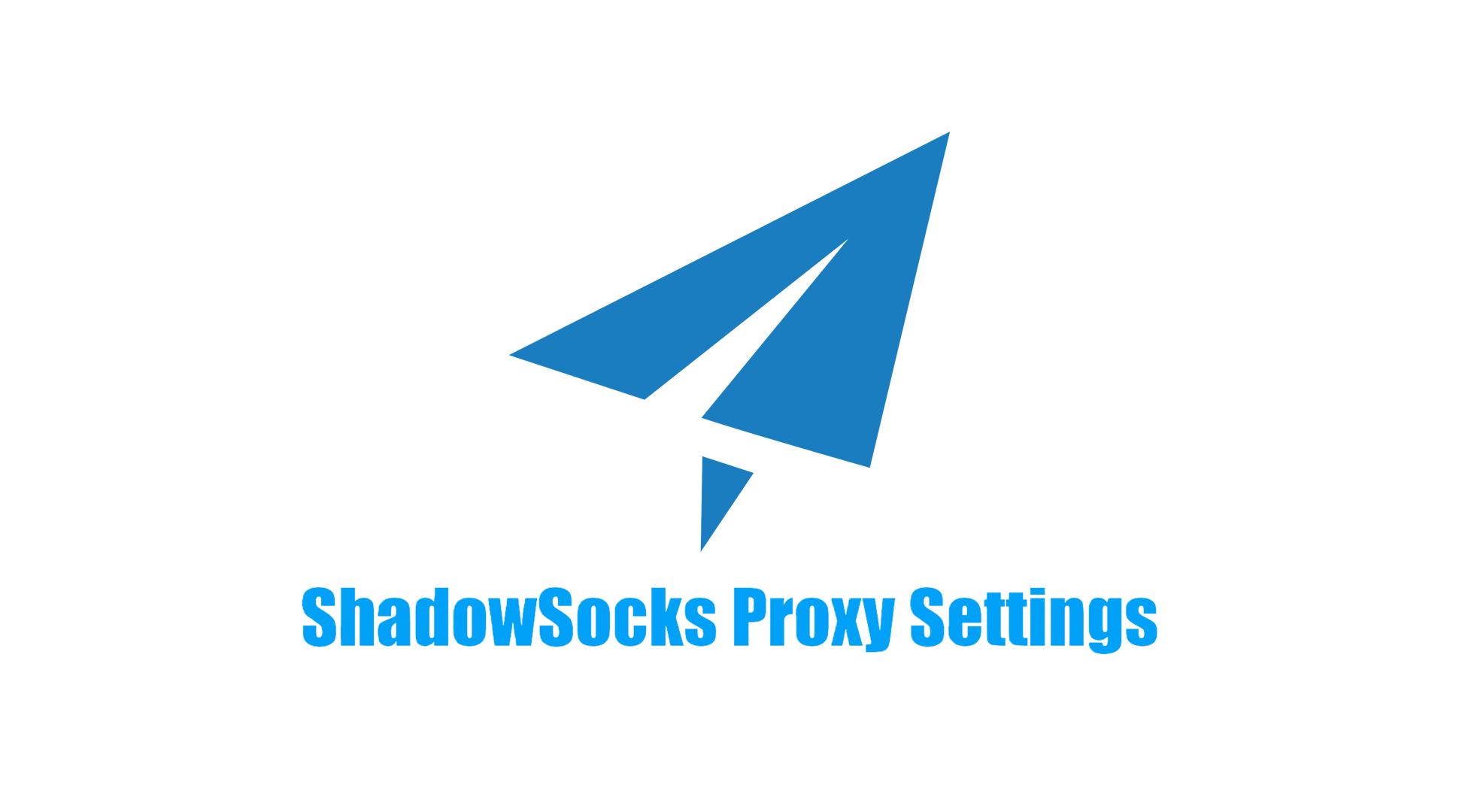Proxifier: Proxy Settings, Alternatives, and Clash Verge
In today's digital landscape, privacy and security are paramount. Proxifier is a popular tool that allows users to tunnel internet connections through a proxy server, enabling them to enhance security, bypass restrictions, and manage network traffic effectively. This article explores what Proxifier is, how to download it, viable alternatives, and a brief mention of Clash Verge.
Proxifier is a software application that redirects network connections of any application through a proxy server. This is especially useful for users who want to ensure their online activities are private or who need to bypass network restrictions. With Proxifier, users can route traffic from applications that do not natively support proxies, providing flexibility and enhanced control over internet connectivity.
- Proxifier Proxy Settings Video from Youtube
Proxifier is available for both Windows and macOS platforms. To download Proxifier, follow these simple steps:
- Visit the Official Website: https://www.proxifier.com/
- Choose Your Version: Select the appropriate version for your operating system (Windows or macOS).
- Download the Installer: Click on the download link, and the installer will begin downloading.
- Install the Application: Once downloaded, run the installer and follow the on-screen instructions to complete the installation.
Proxifier offers a free trial period, allowing users to test its features before committing to a purchase. After the trial, users can opt for a one-time payment for a lifetime license or subscribe for ongoing support and updates.
Proxifier is a powerful tool that allows users to tunnel their internet traffic through a proxy server. Configuring Proxifier correctly is essential for optimizing your internet connection, enhancing privacy, and bypassing network restrictions. Here's a step-by-step guide on how to set up proxy settings in Proxifier.
- Download Proxifier: Go to the official Proxifier website and download the version suitable for your operating system (Windows or macOS).
- Install the Application: Follow the installation instructions to complete the setup.
Launch the Proxifier application. You’ll see the main interface where you can configure your proxy settings.
- Go to the [Profile] Menu.
- Select [Proxy Servers]
- Click on the [Add] button.
- In the dialog that appears, fill in the details for the proxy server:
- Address: Enter the IP address or hostname of the proxy server.
- Port: Specify the port number used by the proxy (e.g., 8080, 8100).
- Protocol: Choose the appropriate protocol (HTTP, SOCKS4, SOCKS5, etc.).
- Authentication (if required, add the proxy username and password get from MoMoProxy)
If your proxy requires authentication, check the box for "Enable."
Enter your username and password for the proxy.
![]()
Click on the [Check] button to test the proxy connection. If successful, you’ll see a confirmation message.
Click [OK] to save the proxy settings.
To specify which applications should use the proxy:
- Go to the [Profile] menu.
- Select [Proxification Rules].
- Add a New Rule:

- Set the parameters for the rule, such as the application path or hostname.
- Choose the proxy server you want to use for this rule.
- Save the Rule: Click [OK] to apply the changes.

Once configured, Proxifier will automatically redirect the traffic from the specified applications through the proxy server. You can monitor connections in the main Proxifier window.
For more proxy settings in proxy managers, please read:
- proxy settings in proxy managers
- Proxy Settings in Proxy Helper
- FoxyProxy Proxy Settings
- Proxy Settings in SwitchySharp
- Proxy Configuration in SwitchyOmega
While Proxifier is a robust choice, there are several alternatives that may better suit different user needs. Here are a few notable options:
1. Shadowsocks: This is a secure socks5 proxy that helps users bypass internet censorship. It’s particularly popular in regions with heavy internet restrictions.
2. ProxyCap: Similar to Proxifier, ProxyCap enables users to redirect network traffic through proxy servers. It offers an intuitive interface and supports various proxy protocols.
3. WideCap: This is another alternative for Windows users that allows applications to work with proxies. It provides a user-friendly interface and extensive configuration options.
4. Clash Verge: Clash Verge is an advanced tool that combines the functionalities of a proxy and a VPN. It provides users with a sophisticated routing mechanism to manage traffic through various proxies seamlessly. Ideal for tech-savvy users, it offers extensive customization options and supports multiple proxy protocols.
When it comes to using proxy tools, Proxifier and Clash Verge are two popular options that cater to different user needs and preferences.
Proxifier is a well-known application designed to route network traffic from any program through a proxy server, even if the application does not natively support proxies. It offers detailed control over the traffic, enabling users to set rules based on the application's requirements. Proxifier is favored for its reliability, simplicity, and comprehensive support for different proxy types, such as HTTP, HTTPS, and SOCKS5. However, its biggest drawback is the licensing fee, as it is a paid software.
Clash Verge, on the other hand, is an open-source proxy client that extends the capabilities of Clash, a rule-based proxy software. It supports a wide range of proxy protocols like HTTP, SOCKS5, and Shadowsocks, making it a versatile tool for advanced users. One of its key features is the flexible rule-based routing, allowing users to bypass specific traffic or direct it through specific proxies based on IP or domain rules. Unlike Proxifier, Clash Verge is free to use and integrates well with various proxy providers.
While Proxifier is great for users seeking an easy-to-setup, reliable paid solution, Clash Verge is ideal for tech-savvy users looking for a free, highly customizable proxy tool.
Proxifier is a powerful tool for anyone looking to manage their internet traffic through proxy servers, providing enhanced security and privacy. With straightforward download options and a variety of alternatives available, users can choose the best solution for their needs. For those seeking advanced features and flexibility, tools like Clash Verge may offer the perfect blend of power and usability. As online privacy continues to be a significant concern, having the right tools at your disposal is more important than ever.