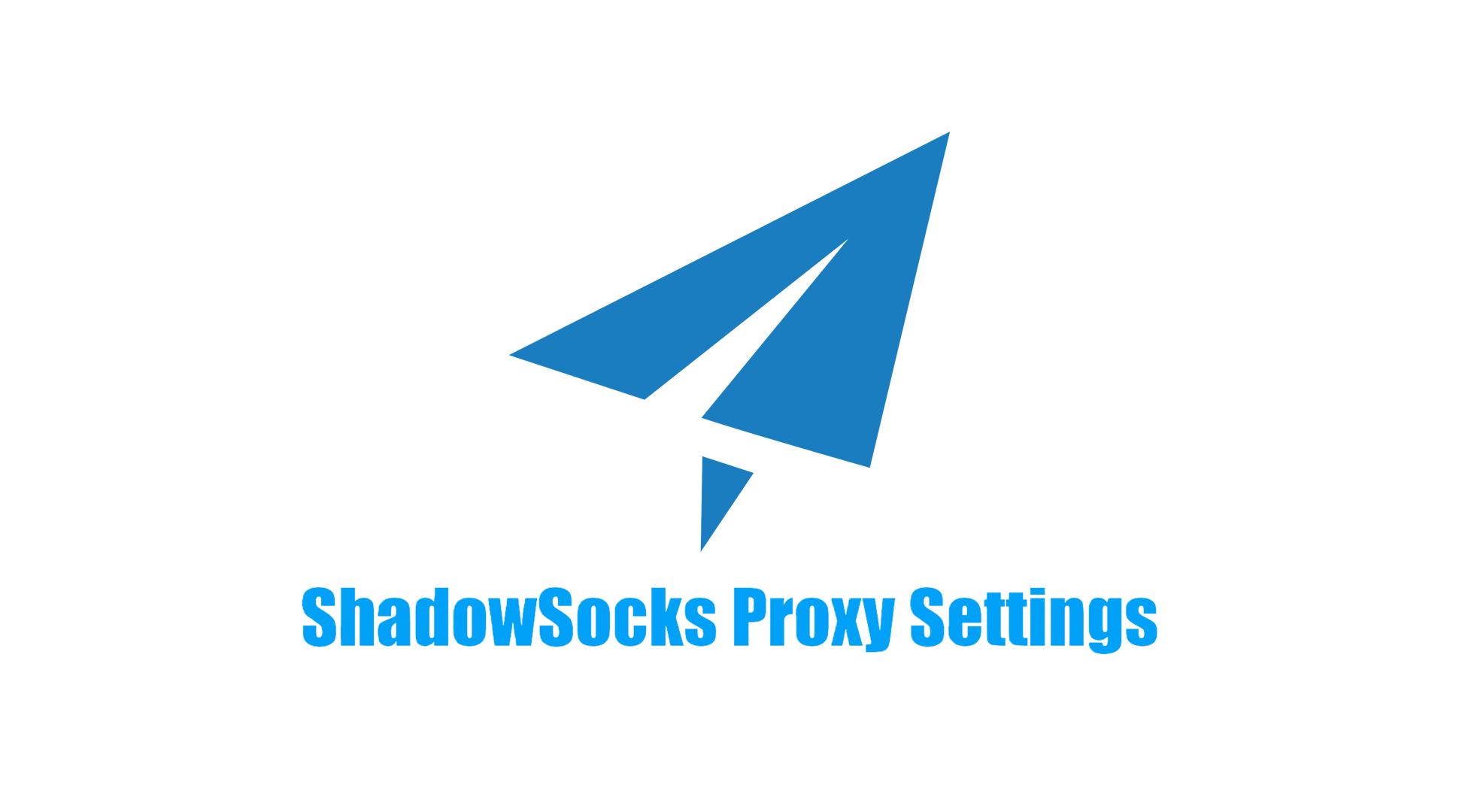Nekobox for Android: Detailed Proxy Settings In 2025
Nekobox is a popular proxy setting tool designed to help users bypass geo-restrictions, enhance privacy, and protect data security. Setting it up on your Android device is relatively simple, but requires careful attention to ensure smooth operation.
In this article, we'll guide you step-by-step on how to download Nekobox and setup a proxy on your Android phone.
- Nekobox APK Download and Proxy Setup For Android In Youtube
Since Nekobox isn't available on the Google Play Store, you will need to download it from github: https://github.com/Matsuridayo/NekoBoxForAndroid/releases
- Download the latest version of the APK file from the above page.

![]()
![]()
After the apk file saved in android phone, Open "File Manager"(文件管理)-> find the WeChat -> recent download-> click the NB4A file to open it and install it as application in the phone as following steps:
![]()
- Finally, you can find it installed on the phone.
After installation, you can open Nekobox directly from the app drawer on your Android phone.
Once Nekobox is installed on your Android device, follow these steps to configure the proxy settings:
Open the Nekobox app from your app drawer.
Click "+" -> manual input(手动输入) -> SOCKS -> Server Settings(服务器配置).
as following screenshot:
![]()
- Getting proxy information from momoproxy.com

For how to generate proxy from MoMoProxy, please click the link
-
Paste proxy details as follow: -- Proxy Type: Select the type of proxy you wish to use. Options typically include HTTP, HTTPS, or SOCKS5. SOCKS5 is recommended for the best speed and anonymity. -- Proxy Server: Enter the proxy server address provided by your proxy provider. This might look like proxy.example.com. -- Port Number: Enter the port number that corresponds to your proxy server. MoMoProxy supports Port 8100. -- Authentication: If your proxy service requires authentication, you will need to enter your username and password in the relevant fields.

-
Save the Settings: After successfully entering the proxy details, save your settings by tapping the Save or Apply button.
Once the proxy is set up in Nekobox, it’s important to verify that the proxy connection is working as expected.
we can start run Google, Youtube, X, Pinterest, Instagram as following screenshot to check the connection:
![]()
Open your browser and visit a website like ipinfo.io. If the proxy is working, your IP address should now appear as the IP of the proxy server, not your real IP address.
We test proxy speed in fast.com and get the result 25Mbps, Unloaded 262ms, Loaded 423ms. as follow:
![]()
Since proxies can sometimes slow down your connection, it’s also a good idea to check your internet speed before and after setting up the proxy. You can use speed testing websites like Speedtest.net to do this.
After setting up the proxy, you can use Nekobox as intended. Depending on the proxy provider and plan you have, Nekobox will allow you to surf the internet, access region-blocked content, and enjoy enhanced privacy by masking your real IP address.
For More About How To Setup Proxy In Different Devices
Setting up Nekobox with a proxy on your Android phone is a straightforward process that can help you unlock content, increase online anonymity, and protect your data. By following the steps above, you can ensure that your proxy is configured correctly and enjoy secure internet browsing on your mobile device.
Remember to always use a reliable proxy provider to ensure maximum security and speed. If you encounter any issues during the setup process, consult the Nekobox support or FAQ section, as it may help resolve common problemspular