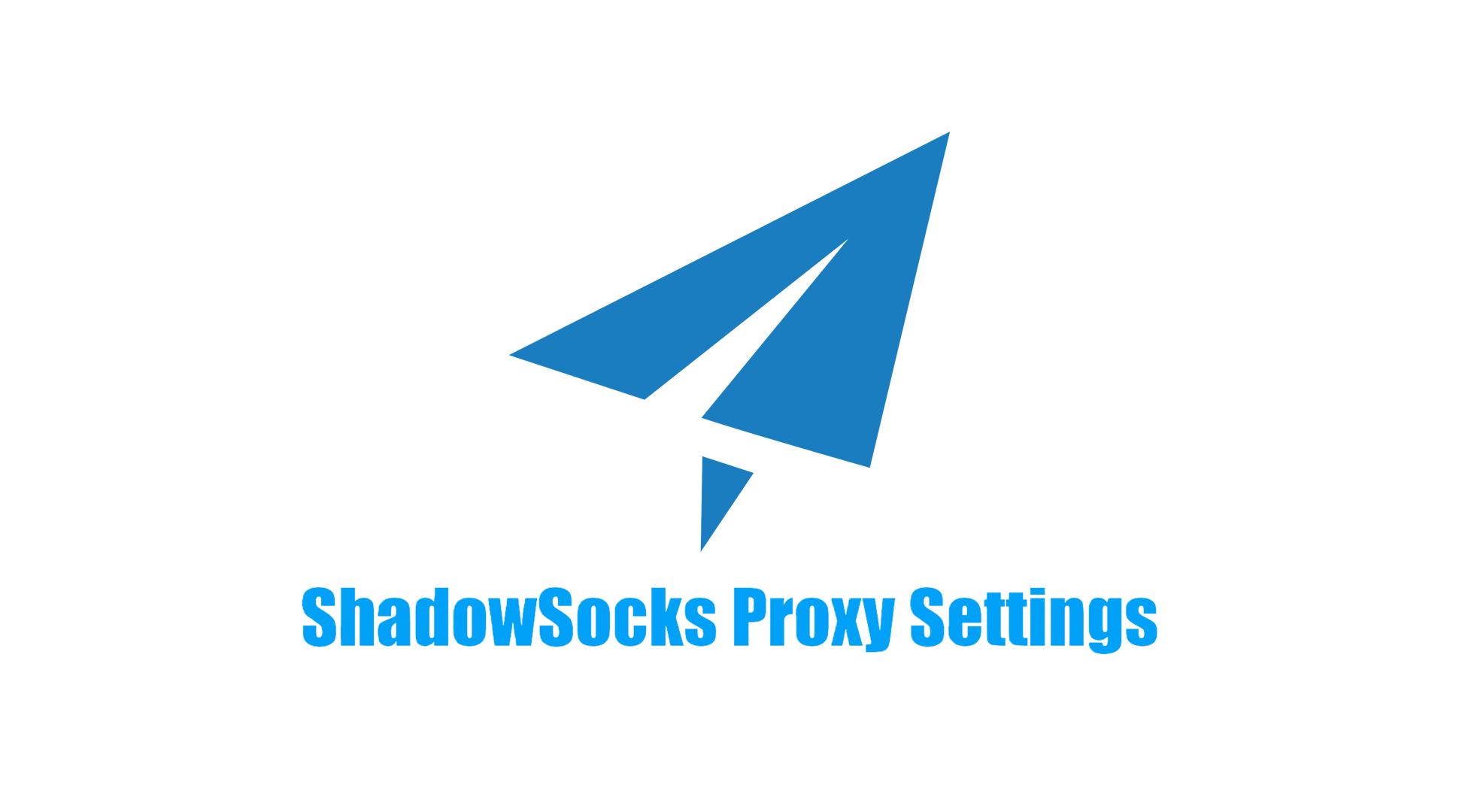How to share Shadowrocket proxy settings from your iPhone to your PC (Windows 10/7)
If you're using Shadowrocket as a proxy on your iPhone and want to share its settings with your PC, there are several ways to do this. Whether you're using Windows 10 or Windows 7, this article will detail how to successfully share your phone's proxy settings with your PC, allowing you to access YouTube and other blocked websites at any time.
![]()
For ShadowRocket proxy installation instructions, see this article: Download, Install, and Configure ShadowRocket Proxy on iOS Phones
- Install and Configure the Proxy:
- First, make sure you have ShadowRocket installed on your iPhone and set up the proxy node you want to use (e.g., SOCKS5, HTTP, or other proxy types).
- You can first test whether you can successfully access YouTube or other blocked websites by opening Shadowrocket to ensure that the proxy is working properly.
- Open Shadowrocket settings:
- In Shadowrocket, click the Settings button in the lower-right corner.
- Enable proxy sharing:
- Select the Proxy tab, find the Proxy Sharing feature, and enable it. This allows you to share your phone's proxy settings with other devices (such as a PC) on the same Wi-Fi network over the local area network.
- Ensure sharing is successful:
- After enabling proxy sharing, your phone will display the shared IP address and port number. You will need to write this information down for later configuration on your PC.
![]()
- In Shadowrocket, enter the proxy settings interface, select the Settings button in the upper-right corner, and find the "Export" or "Share Configuration File" option.
- Export the configuration file to .conf or .json format.
- Transfer the exported configuration file to your PC using email, AirDrop, WeChat, QQ, etc.
- On your PC, use a proxy client that supports importing configuration files (such as V2RayN or Shadowsocks).
- Open the proxy client, select Import Configuration, and select the configuration file transferred from your phone.
- Once completed, the proxy client on your PC will apply the settings from your phone and begin using the same proxy server.
- In Shadowrocket, access the proxy settings page and find the "Generate QR Code" or "Share QR Code" option.
- Your phone will generate a QR code containing all the information about your current proxy configuration.
- Use a client like V2RayN or Shadowsocks on your PC.
- Use a QR code scanning tool on your PC (such as QR Code Reader) to scan the QR code generated on your phone.
- After scanning, the proxy settings will automatically be imported to your PC, ensuring they match the settings on your phone.
If you use the same proxy service, such as V2Ray or Shadowsocks, on both your phone and PC, you can synchronize the configuration files using a cloud-based sync tool (such as Dropbox or Google Drive):
- Upload the configuration file from your phone to a cloud storage service (such as Dropbox or Google Drive).
- On your PC, download and save the configuration file.
- Using a proxy client that supports configuration import, open the client and import the configuration file.
If none of the previous methods work, you can also manually enter the proxy information configured on your phone directly on your PC:
- Open a proxy client such as V2RayN or Shadowsocks.
- Manually enter the proxy server address, port, encryption method, and other information according to the configuration in Shadowrocket on your phone.
- Save and start the proxy, ensuring the settings match those on your phone.
Regardless of which method you choose, after importing the configuration, you'll need to configure the proxy settings on your PC. The steps are as follows:
- Right-click the Network Connections icon in the lower-right corner of the taskbar and select "Open Network and Internet Settings."
- Click "Network and Sharing Center."
- In Network and Sharing Center, click Internet Options on the left.
- In the Internet Properties window, select the Connections tab and click the "LAN Settings" button.

- Check "Use a proxy server for your LAN" and enter your phone's IP address and the port configured in Shadowrocket (e.g., 1080).
- Uncheck "Do not use the proxy server for local (intranet) addresses."
- Click "Save" or "OK" to apply the settings.
- Click the Start menu, go to Control Panel, and select Network and Sharing Center.
- Click "Internet Options" and go to the Connections tab.
- Check "Use a proxy server for your LAN" and enter your phone's IP address and port number.
- Uncheck "Do not use the proxy server for local (intranet) addresses."

- Click "OK" to save the settings.
- Open a browser and visit Google.com or another website that requires a proxy to verify that the webpage loads successfully.
- If the webpage loads successfully, the proxy setup is successful and your PC is now connected to the internet through Shadowrocket's proxy.
Introducing a simpler mobile proxy plugin: NekoBox, which supports both Android and iOS phones. For detailed proxy installation steps, please refer to this article: Download, Install, and Configure NekoBox Proxy on Android and iOS Phones
Using the above methods, you can easily share your Shadowrocket proxy settings on Windows 10 or Windows 7. You can choose to transfer proxy settings from your phone to your PC by exporting a configuration file, scanning a QR code, syncing via the cloud, or manually entering them. Each method is suitable for different use cases, ensuring you have the flexibility to choose the most suitable configuration method based on your needs.
This way, you can use your phone's proxy directly on your computer, avoiding frequent manual configuration and making your network access more convenient and efficient.