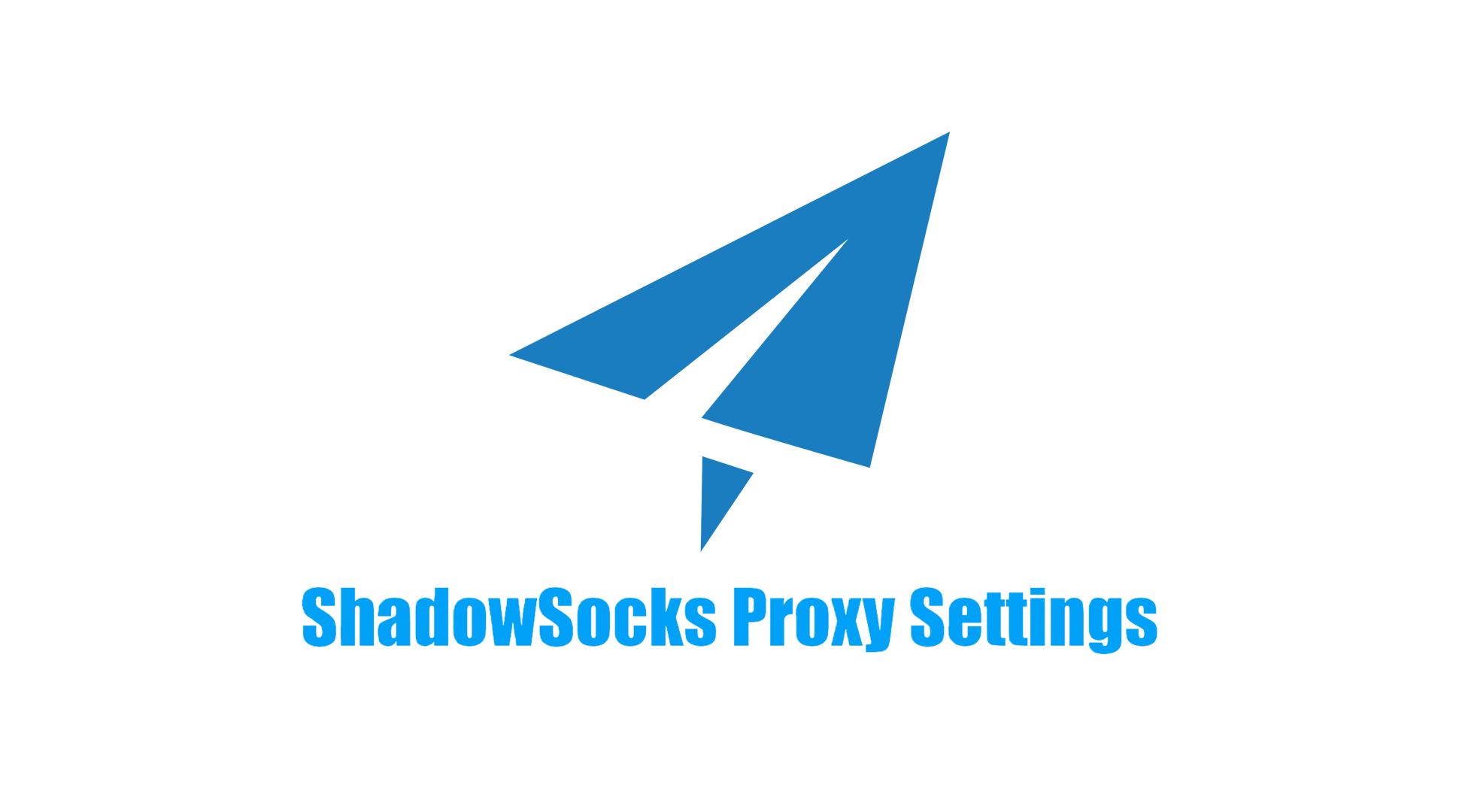SwitchyOmega: Features, Proxy Configuration And Use Cases.
Proxy SwitchyOmega is one of the most popular browser extensions that simplifies the management and switching between different proxy servers. Forked versions, notably ZeroOmega, are listed on the web store and are under active development. Whether you are looking to access geo-restricted content, protect your privacy, or test different networks for your applications, Proxy SwitchyOmega offers a convenient solution.
This article will walk you through the Proxy SwitchyOmega's features, installation, and configuration, as well as its common use cases and troubleshooting tips.
![]() Proxy SwitchyOmega is a Chrome and Firefox extension that makes it easy to manage and switch between multiple proxies. It allows users to configure proxies for different URLs, control proxy switching based on specific conditions, and manage proxy settings without the need for advanced networking knowledge. SwitchyOmega’s primary function is to enable seamless proxy switching, ensuring that users can easily toggle between different proxy servers with minimal effort.
Proxy SwitchyOmega is a Chrome and Firefox extension that makes it easy to manage and switch between multiple proxies. It allows users to configure proxies for different URLs, control proxy switching based on specific conditions, and manage proxy settings without the need for advanced networking knowledge. SwitchyOmega’s primary function is to enable seamless proxy switching, ensuring that users can easily toggle between different proxy servers with minimal effort.
Proxy SwitchyOmega allows users to create multiple proxy profiles, each with its unique settings (e.g., HTTP, SOCKS5, or HTTPS proxy types). You can easily switch between these profiles depending on your needs.
SwitchyOmega can automatically switch proxies based on the URL pattern or domain. This feature is especially useful if you want to use a different proxy for specific websites or regions, enhancing your browsing experience.
The extension supports advanced rules to determine which proxy to use based on the host, protocol, port, and even the request type. This provides fine-grained control over how proxies are applied.
With SwitchyOmega, you can also configure exceptions for certain websites. For example, you can use your local network for specific sites (like banking or shopping websites) while routing all other traffic through a proxy.
The user interface is intuitive and easy to use, with a simple toggle switch for quickly changing proxies, and the ability to access proxy settings directly from the extension’s icon in your browser’s toolbar.
Proxy SwitchyOmega supports exporting and importing proxy configurations, making it easy to back up and transfer your settings to other devices or browsers.
Many proxy services require username and password authentication. SwitchyOmega supports these authentication methods, ensuring a smooth connection to your proxy server.
- SwitchyOmega installation and configuration proxy tutorial Youtube video
-
For Google Chrome: Go to the Chrome Web Store and search for "Proxy SwitchyOmega". Click on "Add to Chrome" and confirm the installation.
 , please just download this version. other version will be risk for the switchomega,for more details please view:https://www.panewslab.com/zh/articledetails/wdffuzei.html
, please just download this version. other version will be risk for the switchomega,for more details please view:https://www.panewslab.com/zh/articledetails/wdffuzei.html -
For Mozilla Firefox: Go to the Firefox Add-ons website and search for "Proxy SwitchyOmega". Click "Add to Firefox" to install the extension.

- After installation, you'll see the SwitchyOmega icon appear on your browser toolbar. Click on it to open the settings page.

- After click[Options], you can start configuring your proxy profiles and rules.

-
In the SwitchyOmega settings window, click the "New Profile" button.

-
Name the Profile as follow screenshot:

-
You can choose between different proxy types such as HTTP, HTTPS, SOCKS4, SOCKS5, or Direct proxy.

-
Enter the required information, including the proxy server’s IP address and port number. For proxies requiring authentication, you will also need to provide your username and password.

Click How to generate proxy information, like proxy server ip, port, username and password for getting proxy
- Click [Apply changes] to save the proxy profile.

- Click Named Proxy in browser icon right besides the browser search bar.

- Once you have created your proxy profiles, you can set rules to apply specific proxies based on the URLs or domains you visit.
- For example, you can specify that all traffic to *.example.com should use Proxy A, while traffic to *.otherwebsite.com should use Proxy B.
- This ensures that different websites or services will use different proxies automatically without manual intervention.
- To use a proxy profile, simply click the SwitchyOmega icon in your browser toolbar and select the profile you wish to use. The extension will route all your internet traffic through the chosen proxy.
For more proxy settings in proxy managers or tools, please read:
- Proxy Settings in Proxy Helper
- FoxyProxy Proxy Settings
- Proxy Settings in SwitchySharp
- Proxy Settings in Proxifier
By using different proxy servers located in various regions, you can access content that may be restricted to certain countries or regions, such as streaming services like Netflix or Hulu.
Proxy SwitchyOmega is popular among developers and data scientists who use web scraping tools. Switching proxies allows you to scrape data from websites without being blocked or throttled.
SwitchyOmega helps users maintain their privacy online by masking their real IP address. Using proxies, especially rotating ones, can reduce the likelihood of being tracked.
Developers often use Proxy SwitchyOmega to test applications with different networks or proxies. For example, you can test how a web app behaves in different countries or with different IP addresses.
- Double-check the proxy settings and ensure that the proxy server is working correctly.
- Verify that you have entered the correct IP address and port for the proxy server.
- Ensure that your proxy requires authentication and that you have entered your credentials correctly.
- Ensure that you have set the correct rules for automatic proxy switching. Review the URL patterns and proxy rules to ensure they are applied as expected. Try clearing your browser cache and reloading the page to apply new proxy settings.
- If the proxy server is slow, consider switching to another server or checking if your proxy provider offers better performance options.
- If you're using a free proxy service, the speed and reliability may not be as good as paid alternatives.
- Some browser extensions or firewalls may block proxy connections. Ensure that other extensions (e.g., ad blockers, VPNs) are not conflicting with SwitchyOmega.
Proxy SwitchyOmega is a versatile and easy-to-use tool for managing multiple proxies in your browser. It allows you to enhance your browsing privacy, access geo-blocked content, and manage proxy settings with a simple and intuitive interface. Whether you are a casual user or a developer working with proxies for web scraping or testing, SwitchyOmega makes proxy switching easier than ever.
By following the steps outlined in this guide, you can get up and running with Proxy SwitchyOmega in no time, ensuring a seamless and efficient proxy management experience.