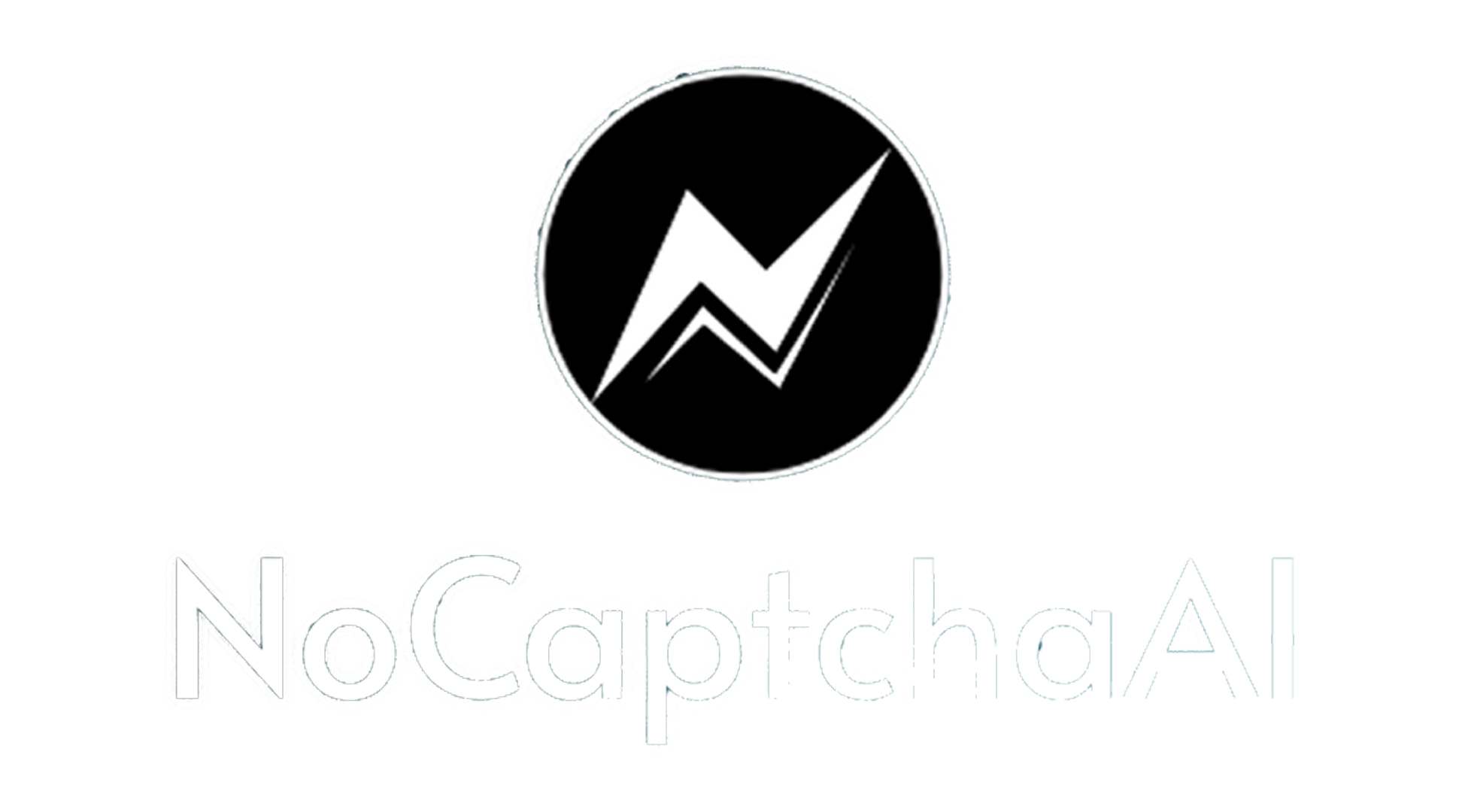BitBrowser Integrate With MoMoProxy
MoMoProxy offers 150 million global residential IPs, covering 200 locations, and supports HTTP(S) SOCKS5 proxies. It supports all devices: Windows, iOS, Android, and Linux. It also supports all use cases: anti-detection browsers, emulators, scrapers, etc. Suitable for e-commerce, social media, multi-account management, and SEO. Global IP coverage supports international operations. Trusted by over 10K partners, MoMoProxy provides stable and reliable service with high-speed data transmission and low latency.
MoMoProxy now offers 1GB of free trial traffic. If needed, you can contact customer service on Telegram: https://t.me/momoproxy_com to get it.
BitBrowser provides 10 browser window environments for free. It uses a deep development of the Google Chrome engine, enabling the simulation of real device information at the physical layer. Proxy IPs are deeply anonymized, and there is 100% no correlation between browser windows, ensuring a clean environment. With Bit Browser, you can open multiple browser windows, log in to multiple accounts, and protect against account banning and detection—it's the perfect tool to prevent associations and account bans!
This article will show you how to integrate Bitbrowser with MoMoProxy as follow:
-
Log into the MoMoProxy platform or create your exclusive account, as below:

-
Set the type of proxy you need and click "Generate URL", as below:

-
Copy the generated URL, as below:

-
Log into Bit Browser and find the "Proxy IP" button, as below:

-
Bulk import the proxy IP information and click "Proxy Test", as below:

-
Click "browser profiles" -> "batch add" button in the browser profile interface, as below:
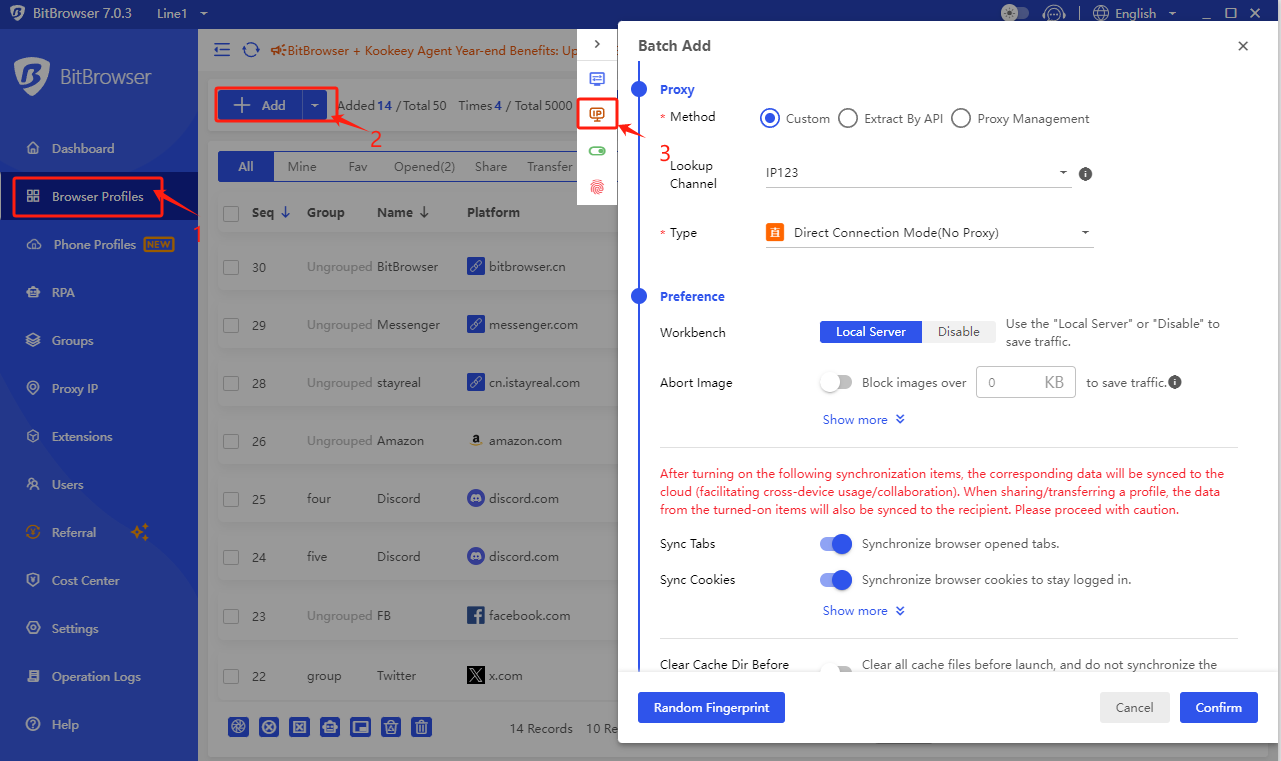
-
Find the IP icon. Select an IP from the proxy IP management and bind it to the window, as below:
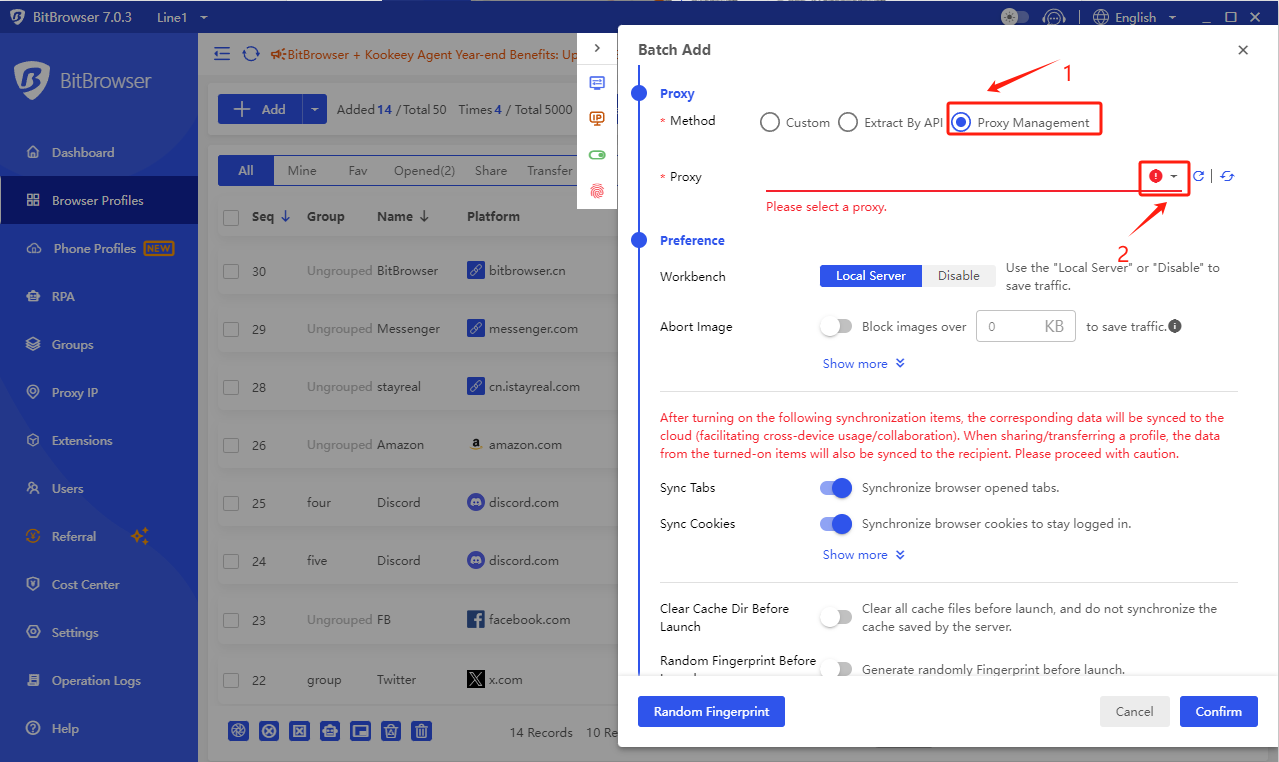

-
On the "Browser Window" page, you will see the window you just configured. Click the "Open" button to start using MoMoProxy to access websites!
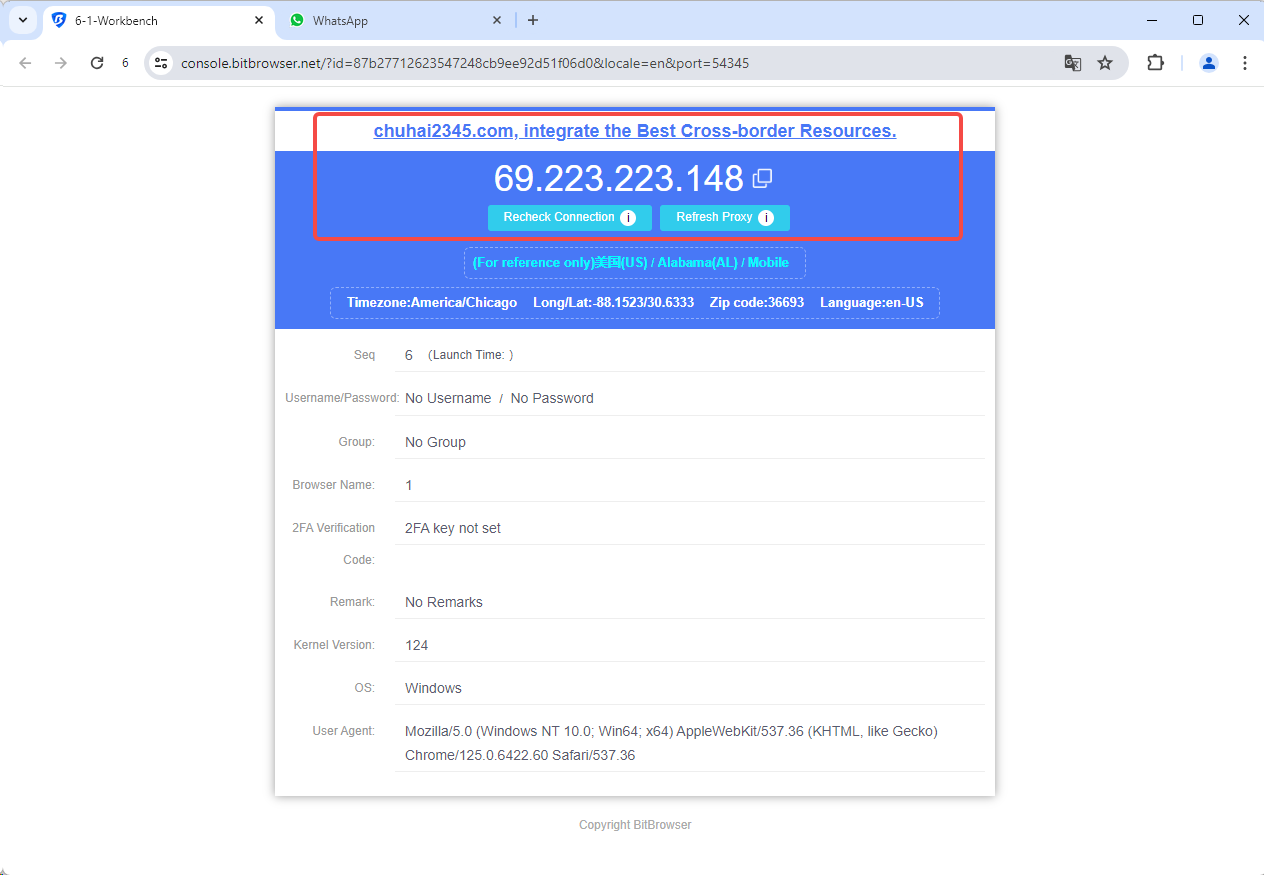
At this point, your residential proxy has been successfully applied!
MoMoProxy now offers 1GB of free trial traffic. If needed, you can contact customer service on Telegram: https://t.me/momoproxy_com to get it.